Have you just gotten a dedicated Valheim Server, but already played the game locally, and now you want to upload your existing map instead of start over? We got you!
If you don’t yet have a dedicated Valheim Server but was simply wondering if this was possible, the answer is yes! We offer quality Valheim servers that gives your world a permanent home for you and your friends to connect to whenever. Rent a Valheim server from DatHost here.
Finding your map on your computer
TL;DR
- Go to: C:\Users\Username\AppData\LocalLow\IronGate\Valheim\worlds
- You’ll find two files: one .fwl file and one .db file (with the name you gave to the world). These are the files you need
Uploading your map to a DatHost dedicated Valheim server (easy method)
TL;DR
- Open the DatHost control panel
- Go to “Edit” -> “File Manager” for your Valheim server
- Upload the world to the “SaveDir/worlds” folder (drag and drop the files from your computer). Remember the name of your world.
- Go to “Edit” -> “Settings”
- Under “World Name”, enter the name of your world (minus the file extension, so e.g. MyWorld.fwl should be entered as MyWorld).
- Click “Save and Reboot”. Done!
Step-by-step
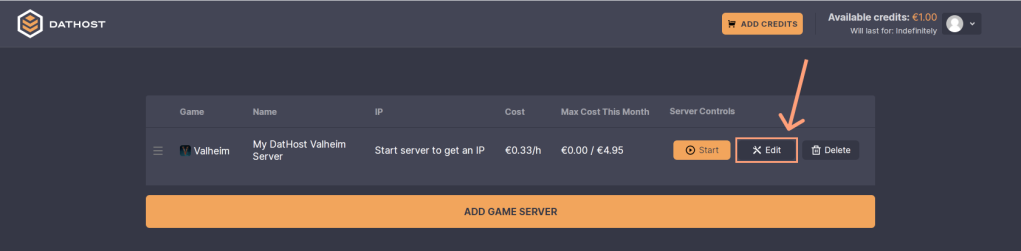
Start by going to the DatHost control panel and clicking on “Edit” on your Valheim server.
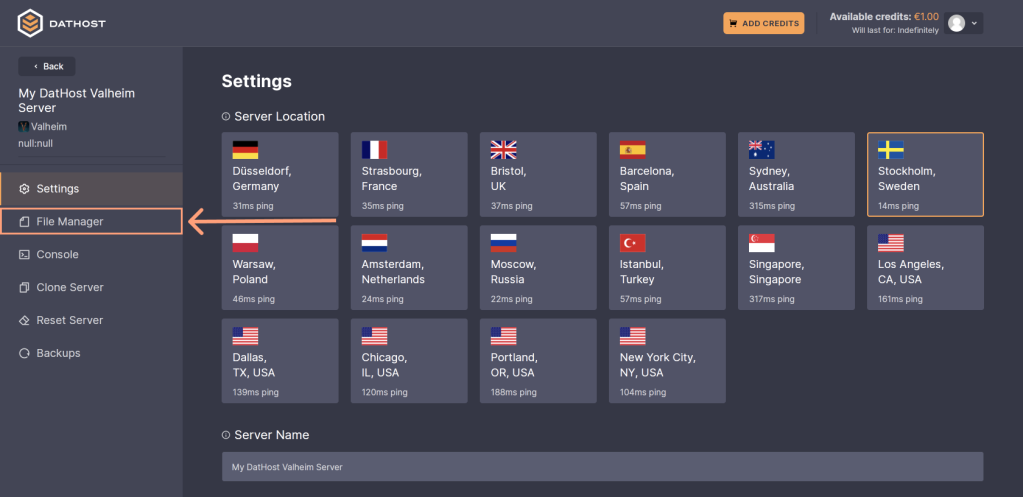
Then click on “File Manager” in the left-hand menu.
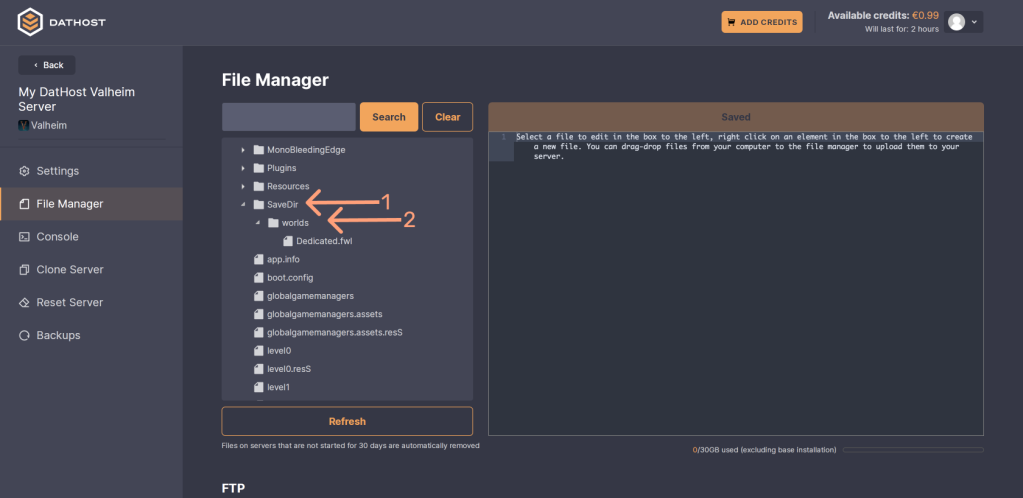
Open the “SaveDir” folder and then the “worlds” folder.
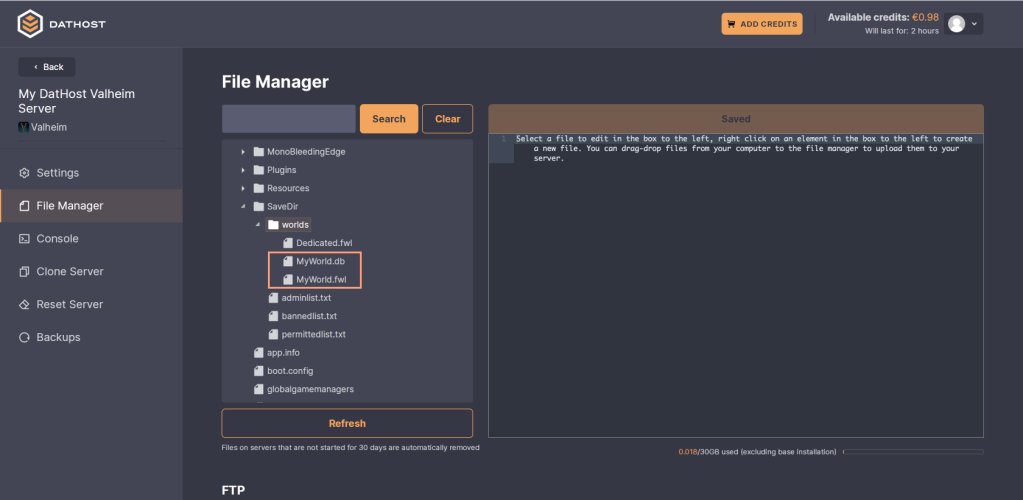
Upload your map files (see above on how to find them) to the “SaveDir/worlds” folder by dragging and dropping the files from your computer.
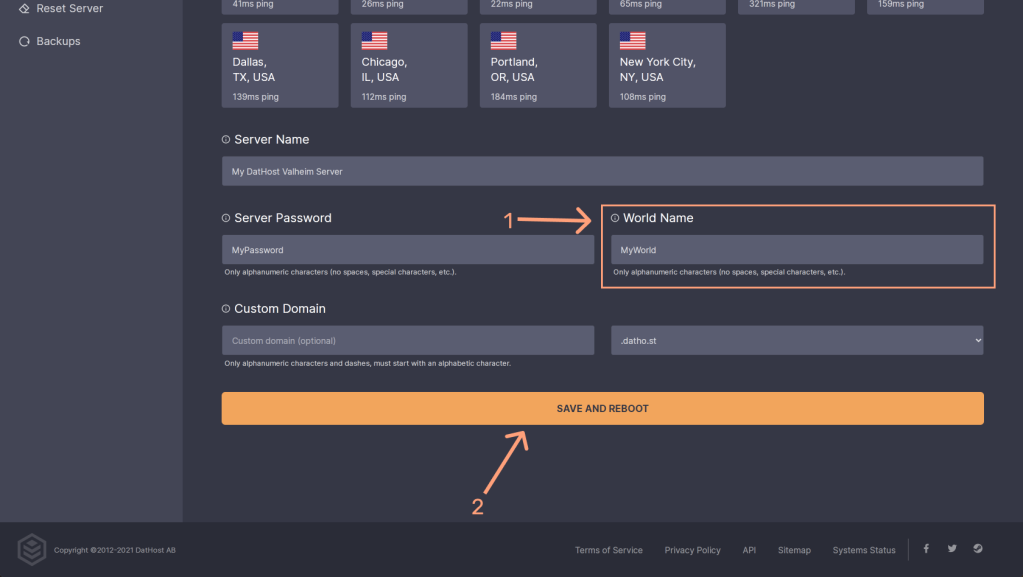
Go back to “Settings” in the left-hand menu, enter the name of your world (in our example “MyWorld”) in the “World Name” field, then click “Save and Reboot”.
You’re done! Join your server and you should now be on your own world.
Issues to look out for
Server password
For some reason, Valheim saves the server’s password in the database/savefile. So if you had a password set in a homehosted Valheim server, you have to make sure that the dedicated server (e.g. with DatHost) has the exact same password. The password is also case-sensitive.
Changing name of the world files
The world file also saves the name of the database file, so if you change the name of your world / db file, or both, all of your buildings / modifications to the world will likely disappear. Keep the names the same after downloading / finding the files, to avoid these issues.