Looking to enhance your Palworld gaming experience by hosting your own dedicated server? Look no further! In this guide, we’ll take you through the process step-by-step, from installation to configuration.
Whether you’re eager to play with friends or build a thriving gaming community, setting up a dedicated server offers endless possibilities. Let’s dive in and get your Palworld server up and running smoothly!
TL;DR
- Install and open Palworld once.
- Install Palworld Dedicated Server via Steam.
- Generate configuration files by briefly running Palserver.exe.
- Copy settings from DefaultPalworldSettings.ini to PalworldSettings.ini.
- Restart Palserver.exe and connect using your local IP and port 8211. Adjust settings as needed.
Step-by-step
- Install and open Palworld at least once.
- Open Steam on your PC and click the tab Library in the top-header.

- Search for “Palworld” in the search bar of the library.
The search results will show the option Palworld Dedicated Server, click “INSTALL” on it.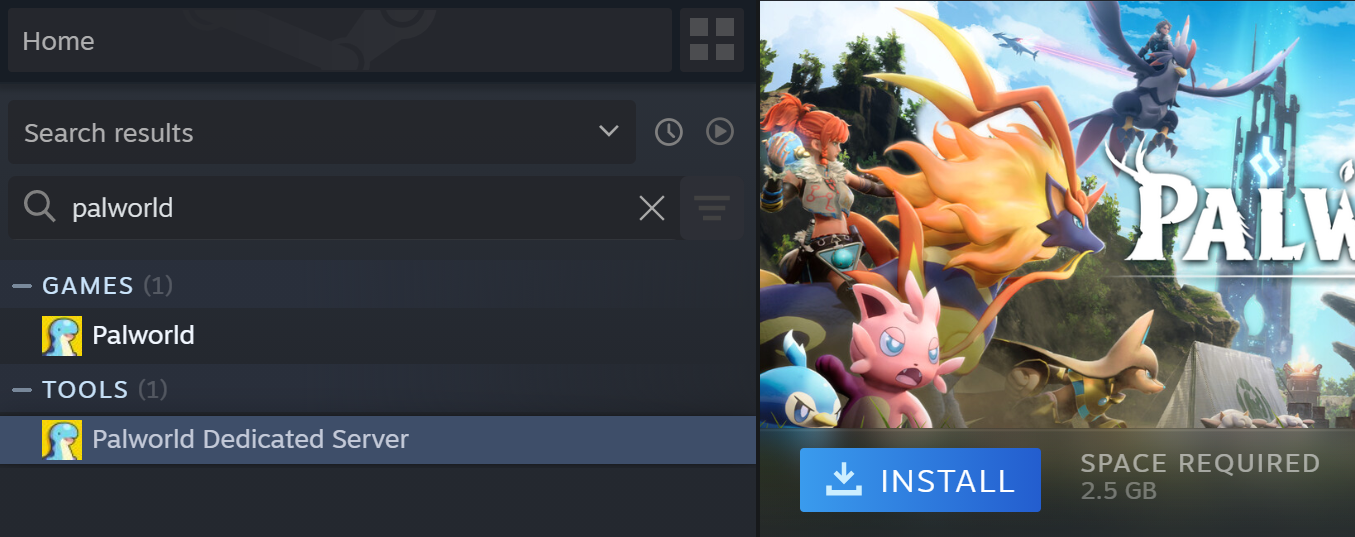
- Go to the folder in which you installed the Palworld Dedicated Server.
Most common path:
C:\Program Files (x86)\Steam\steamapps\common\PalServer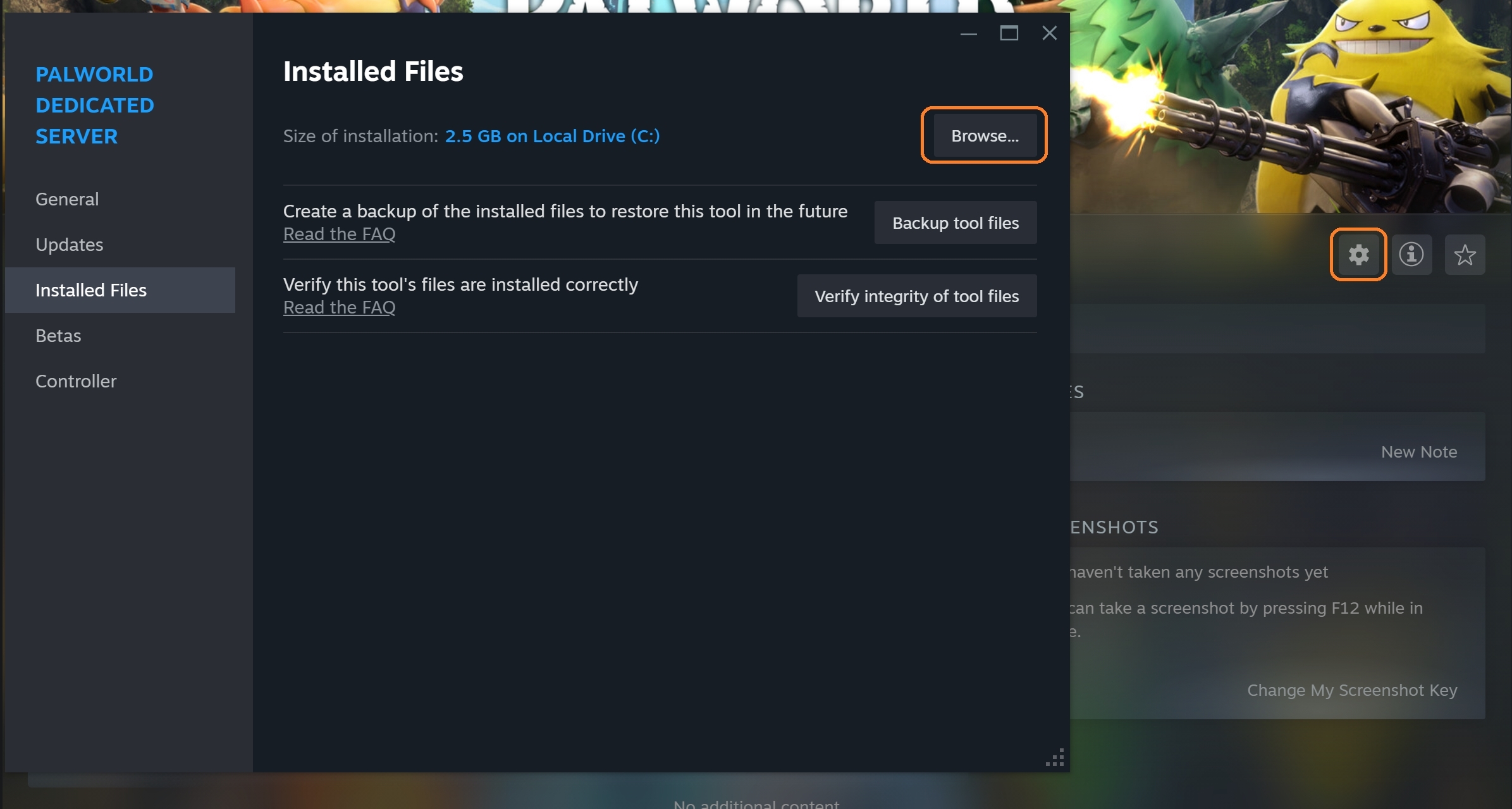
- Start the server by launching the Palserver.exe file. Let it run for about 2 minutes and then close the server. This is done to generate the necessary configuration files we need.
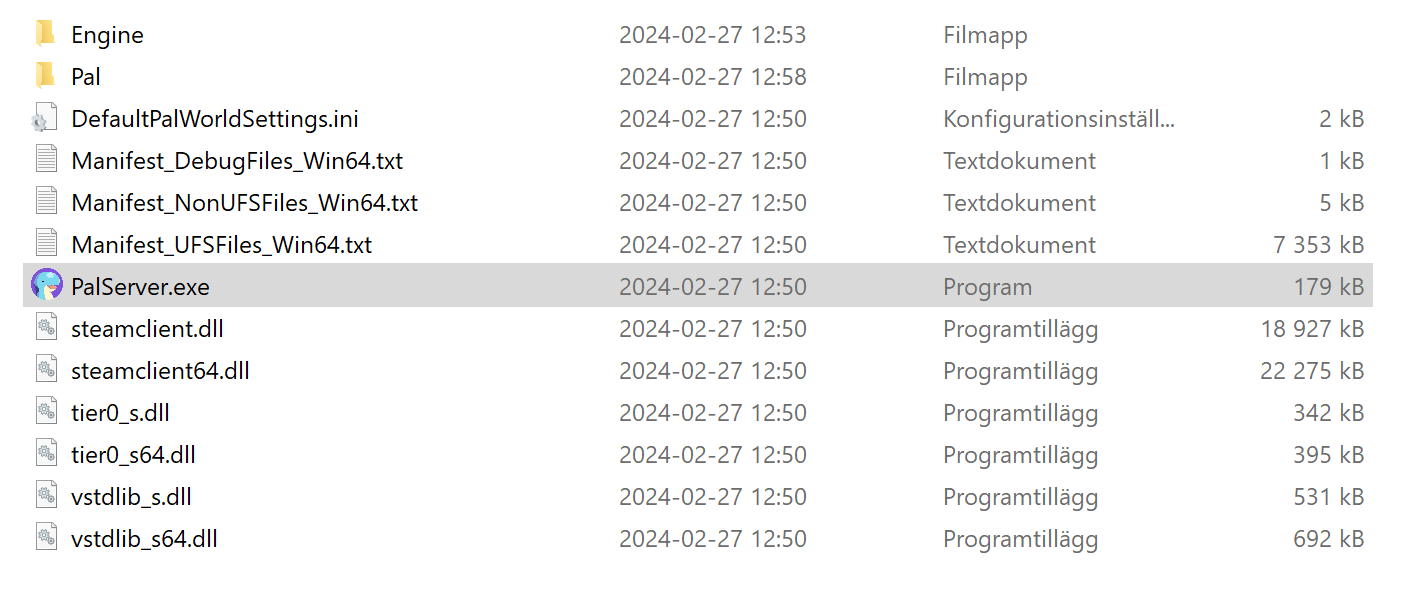
- Next, open the DefaultPalworldSettings.ini file and copy everything below the 3rd line.

- Go to the directory PalServer\Pal\Saved\Config\WindowsServer and open the PalworldSettings.ini file. Paste the content from Step 6 into this file and save.

- Finally, start the Palserver.exe file again and your server is ready to go!
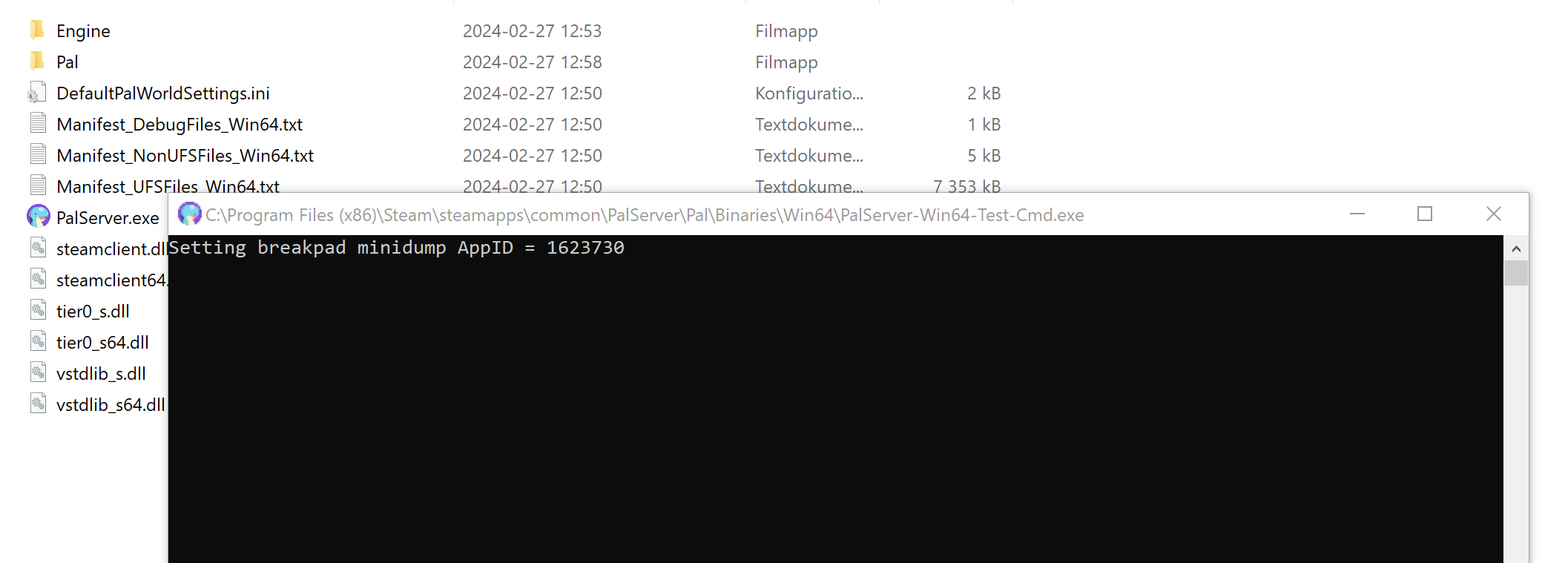
- The default port of Palworld servers is 8211. In order to connect, use your local IP followed by the port:
127.0.0.1:8211and connect!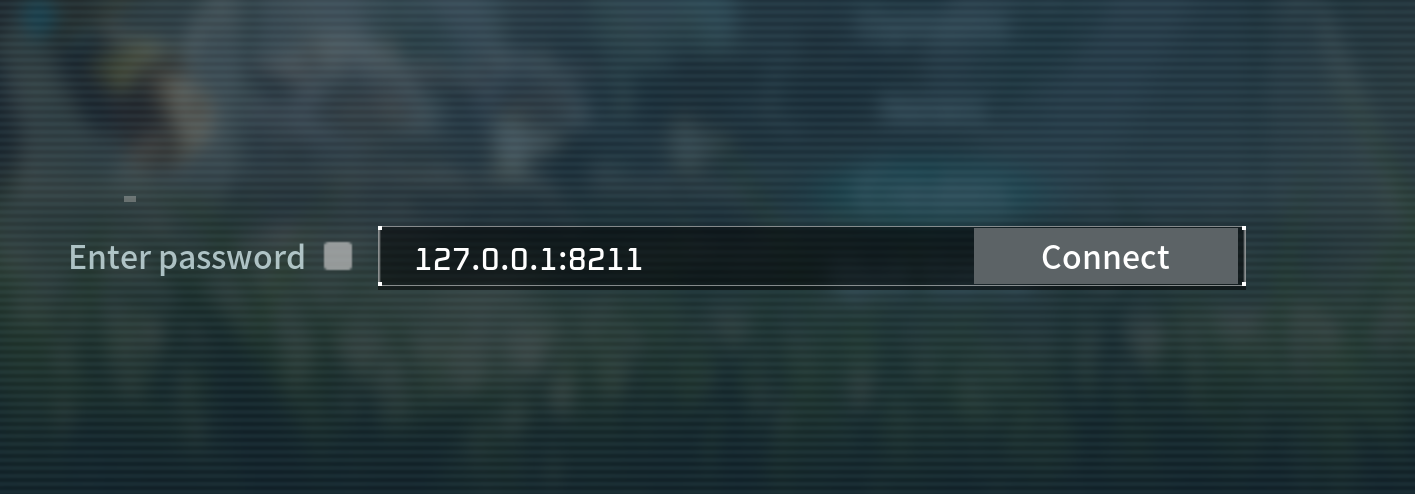
- You can modify settings such as Server Port, PVP, MaxWorkers, and more in the PalworldSettings.ini file we entered in Step 7. For more detailed information on Palworld Server Settings, please read the following help article.
Frequently Asked Questions (FAQ)
Q: Can I run multiple instances of the Palworld Dedicated Server on the same machine?
A: Yes, you can run multiple instances of the server by configuring each one with different ports and settings.
Q: What are the system requirements for running the Palworld Dedicated Server? A: The system requirements are typically similar to those for running Palworld itself. Refer to the game’s official specifications for more details.
Q: Can I rent a Palworld Dedicated Server instead?
A: Yes, you can rent a Palworld Dedicated Server at a server hosting company.
Visit DatHost: Palworld Server Hosting for more information.
Q: Is it possible to password-protect my Palworld Dedicated Server?
A: Yes, you can add password protection by configuring settings in the PalworldSettings.ini file. Find the ServerPassword=”” parameter and set a password within the quotations.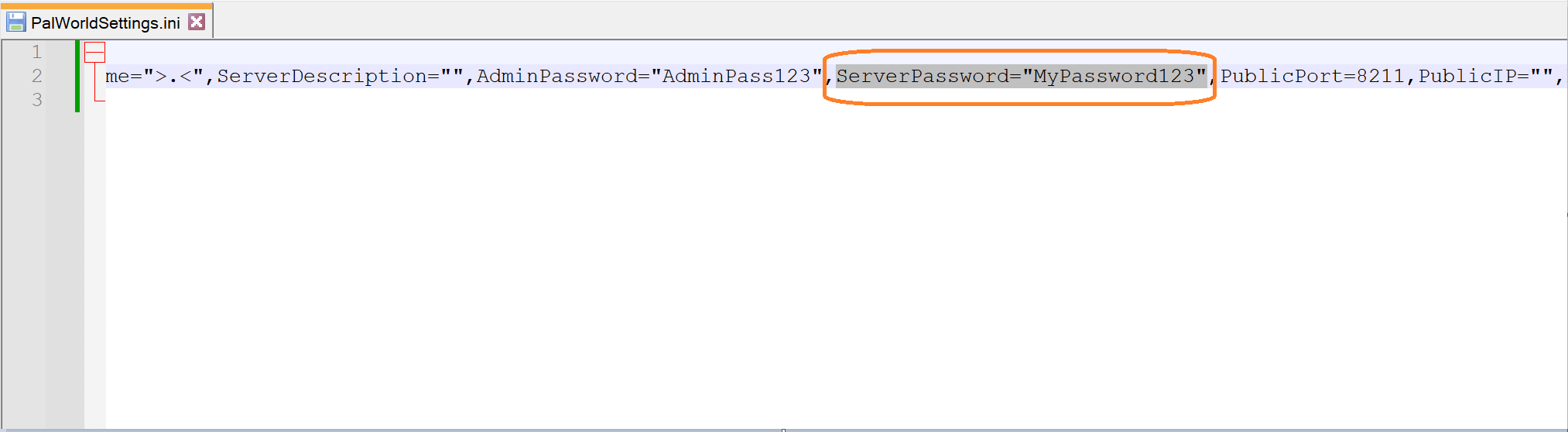
Once the password is set, simply reboot the server for the changes to take effect.
Q: Are there any limitations on the number of players that can join my Palworld Dedicated Server?
A: The number of players that can join depends on your server’s hardware and network capabilities. You can adjust player limits and other settings in the configuration files, but the max amount is 32.
Q: Can I install mods or plugins on my Palworld Dedicated Server?
A: Yes, you can install UE4SS supported mods on your Palworld Dedicated Server as long as it is windows-based.
Q: How can I back up my Palworld Dedicated Server data?
A: You can back up your server data by regularly copying the server’s save files and configuration files to a secure location on your computer or external storage device.
Q: Can I run a Palworld Dedicated Server on a dedicated machine without using Steam?
A: While it’s technically possible to set up a dedicated server without using Steam, it typically requires purchasing and downloading the necessary server files from a trusted source, which may not be officially supported by the game developers.
Q: How can I troubleshoot connection issues with my Palworld Dedicated Server?
A: Troubleshooting connection issues may involve checking your network settings, ensuring the server is running correctly, and verifying that firewall or router settings aren’t blocking connections. Additionally, read more about Palworld Common Connection Issues.